Profile Settings
You can change Profile settings on the Profile page. Select the Profile icon to return to this page.
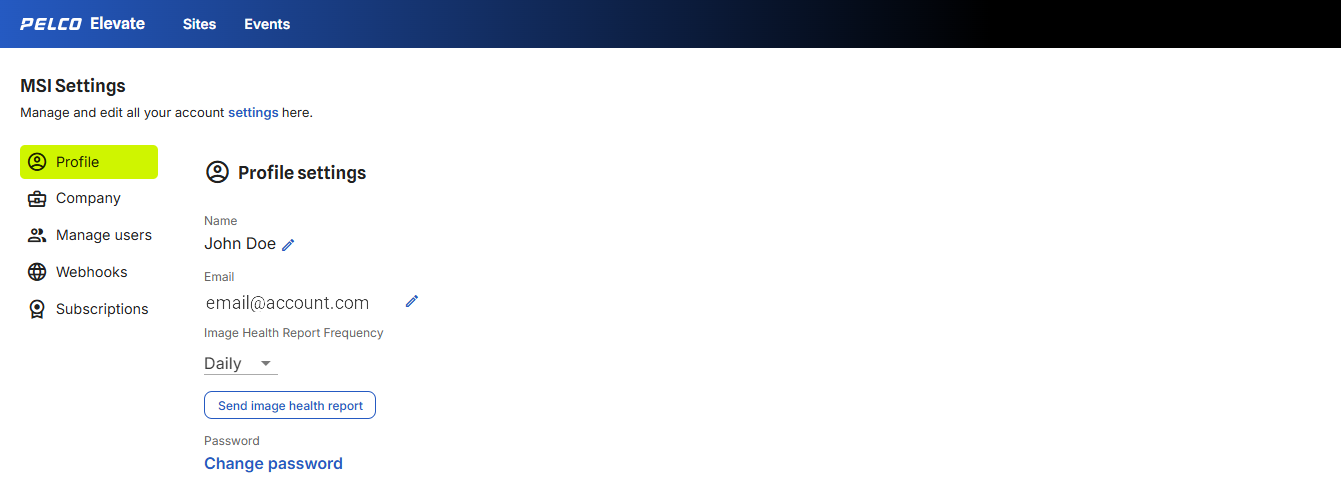
Figure 5: Profile settings are shown on the Profile tab.
You can view the following information:
-
Name — change the name associated with the account.
-
Email — change the email address associated with the account. You will need to log in with the new email address.
-
Image Health Report Frequency — set the frequency of image health reports.
-
Password — change your account password.
Editing Name or Email
You can change your account name and email in the Profile Settings area.
-
Click the
 icon to edit the field.
icon to edit the field. -
Click the
 icon to confirm the edit and save your changes.
icon to confirm the edit and save your changes.You will receive a confirmation email if the update is successful.
-
Click the
 icon to discard the edit.
icon to discard the edit.
Changing Image Health Report Frequency
-
Select Image Health Report Frequency drop-down menu.
-
Select from the following options:
-
None — default.
-
Daily — sends an Image Health Report every day.
-
Daily When Pending Review — sends an Image Health Report every day there are events requiring review.
-
-
Changes are saved automatically.
Changing a Password
You can change your account password in the Profile Settings area.
-
Click Change Password to modify your existing password.
-
Enter your current password.
-
Enter a new password.
Your password must be 12-64 characters long and must contain at least: 1 uppercase letter, 1 lowercase letter, 1 number, and 1 non-alphanumeric character.
-
Re-enter the new password under Confirm new password.
-
Click Change Password.